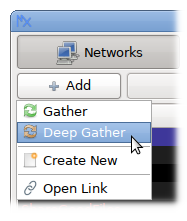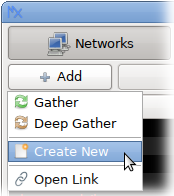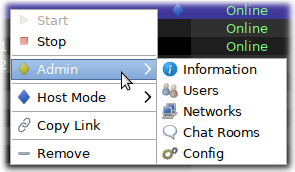Please note: As of May 3, 2024, with the release of v1.35 which "merged networks into channels", "networks" no longer exist. The prior function has been merged with "channels" and that is the correct term going ahead. Some behaviors and features of the now enhanced "channels" are under active development. Documentation on this will be updated as time and resource allocation allows. For now, try and twist your mind around the concepts of connections related to channels and substitute that word for all references to "networks" herein. Example:
The purpose of a
network channel is to provide a hub where people can share files, chat rooms, and links to other
networks channels.
Networks Channels are simply a hidden Tor service that can be easily created by any user within DarkMX by clicking the Add button in the main
network channel view.
Networks are found by gathering them from other networks, or can be added directly by URL. Both of these options are available by clicking the Add button in the main network view.
A regular gather operation will request a list of known networks from all connected networks. A deep gather will temporarily connect to all known networks to request a list of known networks.
When you connect to a network the first time, your DarkMX client will slowly send a list of all files that you are sharing. For a huge collection of 100,000 files, it generally takes no longer than 5 minutes. These files are word-indexed by the network host, and are available for searches from other users connected to the same network.
On subsequent connections to the same network, your entire list of shared files is not re-sent. The network will cache your previously shared file listings on disk while you are offline, and will re-load them upon next connection, so only changes will need to be sent. This means very little bandwidth is used to maintain a large collection of files.
For a file to be shared on a particular network, they both need to have at least one selected
Group in common. Also, a network may be configured to not accept file listings until a user is approved, in which case none will be sent by the client that doesn't have a high enough access
level.
Sharing Hosted Chat Rooms and Other Networks
If you have created networks or chat rooms of your own, your DarkMX client will send a list of these things to any networks you connect to. When another user on the same networks tries to gather Chat Rooms or more Networks, a list of all networks or chat rooms the network host has been sent will be forwarded to the user.
For a chat room you are hosting to be shared on a network, it must have
advertise=1 somewhere in it's admin config text, which is there by default. The
group(s) that the chat room is a member of can be set by clicking the settings button in the bottom-right of the chat window, then going to the Host Mode > Advertise sub-menu, which will have a list of groups that can be selected. For a chat room you are hosting to be advertised on a network, it must have at least one selected group in common.
The same applies for a network you are hosting. It must have
advertise=1 in it's admin config text, which is there by default. It must also have at least one
group in common with the network you want to advertise on.
Making and Managing Your Own Network
Any DarkMX user can host their own network very easily. Just click the Add button in the network view, and select Create from the drop-down menu.
Once your network is created and running, right-click it in the list, and look at the options on the Admin sub-menu.
Information - This allows you to edit the text that shows up in the Information tab for your network. You can use
color text and
URLs will automatically be processed into clickable links.
Users - This gives you a list of all users of your network, online and offline. You can change user access levels, browse the file listings the user has uploaded to the network, and do several other things from this view.
Networks - This is a list of all other networks that your users have shared. There are options to approve/disapprove specific listings.
Chat Rooms - This is a list of all chat rooms that your users have shared. They can be approved/disapproved just like networks.
Config - This is a free-form text configuration file. Here you can change the network's name and description, and there are numerous directives that control many other aspects of network operation. The default configuration will have all these directives listed, along with comments that describe what each one does. Using these controls, it is possible to setup a pre-moderated network if desired, where only approved user's file listings will be visible to searches.